1/30/2008 Kansas City Star - Image of iPhone with little article editorial "Big brother is blocking". The main focus " should your cell phone provider company decide who can send you a text message? Should internet provide block movie because it does not like file -sharing service you might be using
Comments, ideas etc
**
Macbook air commerical on TV showing the new thin laptop
***
Wednesday, January 30, 2008
Wednesday, January 23, 2008
review Digital Astrophotography : A Guide to capturing the Cosmos
Digital Astrophotography : A Guide to capturing the Cosmos
reviewed by Dr. Eric Flescher, Olathe, KS: (dreric1kansas@aol.com)
Author: Stefan Setp
website: http://www.photomeeting.de/astromeeting/_index.htm
Publisher: Oreilly Media, , Inc. ,1005 Gravenstein Highway North, Sebastopol, CA 9547
Released: 2008
Pages: 155
$30 USA
$33 Canada
ISBN 10: 1-933952-16-4 |
ISBN 13:9781933952161
Strengths: Provides solid information about using equipment, cameras and resources for astrodigital photography. Good examples of his masterful astrophotos. Descriptive information and guide oriented information for Registax and Astroart image processing software. Colorful photo and screenshots.
Weaknesses: No index. Glossary of resources should have been indexed and have additional information about each item. Some of the screenshots are too small to read. Screenshots do not have additional circles, arrows and other visuals “ to zone in on” which parts of the screen instructions go with the text. Guide information is “jumbled” together in paragraph form instead of being spread out , numbered and being easier to read. The author uses Astroart, a commercially available program. If you use another program ( for example one listed in the Resources section) for stacking and image processing, you will have to either find your own manual or use the information to try to piece together the information about using image processing. Novice astrophotographers may need to consult other camera, astronomy and image editing resources and information.
novice/ Intermediate/Advanced
Rating: 4/5
Introduction
The Starry skies and observing the stars have captured our imagination since ancient times. Observing and records came first and then sketching was available. Photographing on film the heavens was a great step forward. Presently the use of digital cameras and equipment are the rage. Amateur astronomers are increasingly using digital devices to “capture” the heavenly objects and events. One noted astronomer and photography has provided a guide book to help you with your digital photography: Digital Astrophotography : A Guide to capturing the Cosmos.
The author is a celebrated astrophotographer for many years. His knowledge and his astronomical photographs are displayed on his website which is well stocked with many brilliant photos. I was interested to see how much of his knowledge could be “communicated” in this book, so that myself and others could learn about the technigues and information that has brought these brilliant photos to fruition.
The author provide information about hardware, software, methods and techniques. Chapter 1 “Before you start” offers a welcome introduction to starting out with this hobby. It starts from “ the ground up” so novice astrophotographers will find the information well suited for them as well. There is a good solid information and ideas about browsing, choosing and working with simple compact digital camera, tripods and telescopes
Chapter 2, digital compact camera are introduced.
Chapter 3 has webcam information and explains the advantages and disadvantages of the overall use for astrophotography. The more popular webcams available market (ex. Phillips Toucam and four others are listed with photographs) but there is no information what are the “pros and cons “ of each. The author elaborates on using the free (PC) programs called Registax which is a fine program. However this software could also be used with digital cameras and equipment but this was not mentioned.
This part of the book also has a good instruction on the use of avi files for processing your video to images (don’t know what that is then you will have to consult other information). Websites where these webcams can be found are listed in the resources section but you will have to hunt for them as these are no segregated. There is a section on fine tuning with photoshop (p.58-59) but the information does not include additional processing (using photoshop) such as unsharp mask (which I did actually find is in another section (p.86) with DSLR. This is where a good index would have helped.
In Chapter 4, digital cameras is the main focus of information. Using a DSLR camera to shoot the Sun, Moon, stars, star clusters, and nebulae while attached to your telescope are discussed. The digital lens reflex camera demonstrated in this chapter is the Canon Rebel XT (which is what I use as well). However this chapter does not include additional information concerning the differences between using the XT model and the newer XTi model. Other cameras are listed in the resources section however non- canon users will have to consult their manual, manufacturer’s website (see resource guide) or another book to learn all about their DSLR (digital single lens reflex) camera. Maybe it does have to be told but it is important before using this book and this chapter, that you know and be comfortable using your camera first so that you will be ready for the assistance laid out in the astronomically oriented chapter in Chapter 5. It is tough to cover everything but as I looked through this chapter I found that important information was missing.
I found the lack of credible and informative techniques and information concerning the using of the cameras bulb extended time exposure, a little mystifying. In addition some of the equipment is a little dated. For example, it is a good idea to use a device to automatically snapping your shutter without having to touch the camera yourself. There are remote cords that can do this (for canon and other cameras). However nothing was expressed about the use of remotes that use infrared (which I have and use) and are even better for remote work.
Chapter 5, the astronomical CCD camera, using charge-coupled device (CCD) and camera assists with learning about these nice instrument. This chapter has a nice section regarding the use of dark frames (p. 118). Helpful fine explanations as well as the importance for using these with your photos and FITS formats are well explained. Flat field and bias frames also are helpful to know.
There is a nice glossary of important terms used throughout the book. The Appendix, has a nice listing of application areas for digital astrophotography as applied to equipment and the celestial sights we can see and image. However this nice chart does not integrate itself well into the chapters. In addition, I have enjoyed photographing many comets but such celestial wonders are missing from this listing and any part of the book.
A Resources section has a number of image processing software program listed (non alphabetically listed in the titles). These are all “mixed-up” together in the listing and not categorized (according to image processing, software, image manipulation, video capture etc).I was a little perplexed to find that Starry Night Pro software (which I use), is listed as “image processing software”, which it is not.
The main tool for image editing is called Astroart which is a PC (only no Macintosh) based commercial program (p. 122 -132). A fine program in its own right, the author helps you learn the program. There are screenshots to help in the process (the sizing is better then in other parts of the book) but once again the author does not use highlighting symbols (arrows, red circles, numbering system etc) to go along with the instruction. Astroart is the only other program to use (along with registax) if you are looking for a free based program . You can use (the free) Registax (have to look up what kind of PC needed but not here) with your PC.
Throughout the book and the chapters there is too much “verbosity” with the instructions. There are guided steps and instructions but these are all “mashed” together in long paragraphs without ample space. This makes the reading a little tedious.
The step by step processes would have been easier to understand and easier to read if a numbering systems was used or separations. More space in between the instructions would help in the integration with the visual screenshots as well. Screenshots do not have additional circles, arrows and other visuals to zone in on which parts of the screen instructions go with the text.
I was disappointed in the resource section which is not concise enough. The are jumbled together with software, applications and other resources all together. Each does not have much information. There is nothing that is said whether some of the software is for macintosh or windows or both. In addition, the cover has a beautiful photograph of a total solar eclipse (that he took no doubt additional information is nowhere to be found). I had to go into his website to figure out where it was. I would have liked more information about filters, what kind of exposures for lunar and solar eclipses etc or at least an explanation where additional information could be found.
Most astrophotography and image processing books and tutorial type books offer an index of specific categories and titles found in the book. What I found to be an unforgivable omission is the lack of an index. While the chapters are fine, it would have been nice to have specific topics listed in an index.
Conclusions
When it comes to digital astrophotography for me, I am always looking for more insights and information that will “put it all together”. I am always searching, like others, to make my photos, the best they can be. While I have had astronomical photos published in Astronomy magazine and my web blogs and websites, I still have a lot of room for improvement.
Many amateur astronomers who are becoming acquainted with various photographic devices are taking advantage and using them for their astronomical photographic work. There are bits and pieces from this book that I can use but I wanted “more”. I did not expect this book to be the all-in-one resource guide on everything digital astrophotography for me. While the author is a fine astrophotographer and has compiled a good a wealth of techniques, ideas and information involved image processing, I still need to search for more.
This book is great for those looking for equipment to use and sorting out there choices for how and what ways their astrophotography endeavors can start and develop. It is a fine resource. But the book, might not be what you want. Possibly you already have all the equipment you have or need.
If you don’t plan to use the Astroart program, a cornerstone in this author’s tutorial explanations for image processing, you will need to find another program ( for example one listed in the Resources section), for stacking and image processing. But if you buy this book , then you have the option to either find your own manual or use the information that comes with the software, to “piece together” the image processing techniques. In addition, most of the book can be used to help MacIntosh astronomy hobbyists but several of the better image processing program for MacIntosh are not listed in the resource section. Macintosh users can use the PC software with their Intel newer MacIntosh computers but this is not mentioned.
I like most of the book and what it “has to say.” However the index omission, the haphazard resource listing and the focusing upon Astroart as the sole basis for image processing instruction just disappointed me. I wonder why Registax is only application used for webcams? Couldn’t Registax could be used withCCD imaging (chapter). I can work these pieces of software on my older Compaq and in that way I will learn more. But still I am working towards using my Macintosh for image processing that will elevate my astrophotography skills while using this book.
This book is still a good resource in many regards. Perhaps the next version of this book will be improved on some of the concerns I mentioned. Some astronomy enthusiasts looking for answers to their astrophotography questions will like this book as is. However I suggest before you buy this book, check it out and see that it has what you want and if the book can help you. That is better then being disappointed when the shipment arrives. That way you can choose another astronomy digital processing books that can meet your your image processing better.
reviewed by Dr. Eric Flescher, Olathe, KS: (dreric1kansas@aol.com)
Author: Stefan Setp
website: http://www.photomeeting.de/astromeeting/_index.htm
Publisher: Oreilly Media, , Inc. ,1005 Gravenstein Highway North, Sebastopol, CA 9547
Released: 2008
Pages: 155
$30 USA
$33 Canada
ISBN 10: 1-933952-16-4 |
ISBN 13:9781933952161
Strengths: Provides solid information about using equipment, cameras and resources for astrodigital photography. Good examples of his masterful astrophotos. Descriptive information and guide oriented information for Registax and Astroart image processing software. Colorful photo and screenshots.
Weaknesses: No index. Glossary of resources should have been indexed and have additional information about each item. Some of the screenshots are too small to read. Screenshots do not have additional circles, arrows and other visuals “ to zone in on” which parts of the screen instructions go with the text. Guide information is “jumbled” together in paragraph form instead of being spread out , numbered and being easier to read. The author uses Astroart, a commercially available program. If you use another program ( for example one listed in the Resources section) for stacking and image processing, you will have to either find your own manual or use the information to try to piece together the information about using image processing. Novice astrophotographers may need to consult other camera, astronomy and image editing resources and information.
novice/ Intermediate/Advanced
Rating: 4/5
Introduction
The Starry skies and observing the stars have captured our imagination since ancient times. Observing and records came first and then sketching was available. Photographing on film the heavens was a great step forward. Presently the use of digital cameras and equipment are the rage. Amateur astronomers are increasingly using digital devices to “capture” the heavenly objects and events. One noted astronomer and photography has provided a guide book to help you with your digital photography: Digital Astrophotography : A Guide to capturing the Cosmos.
The author is a celebrated astrophotographer for many years. His knowledge and his astronomical photographs are displayed on his website which is well stocked with many brilliant photos. I was interested to see how much of his knowledge could be “communicated” in this book, so that myself and others could learn about the technigues and information that has brought these brilliant photos to fruition.
The author provide information about hardware, software, methods and techniques. Chapter 1 “Before you start” offers a welcome introduction to starting out with this hobby. It starts from “ the ground up” so novice astrophotographers will find the information well suited for them as well. There is a good solid information and ideas about browsing, choosing and working with simple compact digital camera, tripods and telescopes
Chapter 2, digital compact camera are introduced.
Chapter 3 has webcam information and explains the advantages and disadvantages of the overall use for astrophotography. The more popular webcams available market (ex. Phillips Toucam and four others are listed with photographs) but there is no information what are the “pros and cons “ of each. The author elaborates on using the free (PC) programs called Registax which is a fine program. However this software could also be used with digital cameras and equipment but this was not mentioned.
This part of the book also has a good instruction on the use of avi files for processing your video to images (don’t know what that is then you will have to consult other information). Websites where these webcams can be found are listed in the resources section but you will have to hunt for them as these are no segregated. There is a section on fine tuning with photoshop (p.58-59) but the information does not include additional processing (using photoshop) such as unsharp mask (which I did actually find is in another section (p.86) with DSLR. This is where a good index would have helped.
In Chapter 4, digital cameras is the main focus of information. Using a DSLR camera to shoot the Sun, Moon, stars, star clusters, and nebulae while attached to your telescope are discussed. The digital lens reflex camera demonstrated in this chapter is the Canon Rebel XT (which is what I use as well). However this chapter does not include additional information concerning the differences between using the XT model and the newer XTi model. Other cameras are listed in the resources section however non- canon users will have to consult their manual, manufacturer’s website (see resource guide) or another book to learn all about their DSLR (digital single lens reflex) camera. Maybe it does have to be told but it is important before using this book and this chapter, that you know and be comfortable using your camera first so that you will be ready for the assistance laid out in the astronomically oriented chapter in Chapter 5. It is tough to cover everything but as I looked through this chapter I found that important information was missing.
I found the lack of credible and informative techniques and information concerning the using of the cameras bulb extended time exposure, a little mystifying. In addition some of the equipment is a little dated. For example, it is a good idea to use a device to automatically snapping your shutter without having to touch the camera yourself. There are remote cords that can do this (for canon and other cameras). However nothing was expressed about the use of remotes that use infrared (which I have and use) and are even better for remote work.
Chapter 5, the astronomical CCD camera, using charge-coupled device (CCD) and camera assists with learning about these nice instrument. This chapter has a nice section regarding the use of dark frames (p. 118). Helpful fine explanations as well as the importance for using these with your photos and FITS formats are well explained. Flat field and bias frames also are helpful to know.
There is a nice glossary of important terms used throughout the book. The Appendix, has a nice listing of application areas for digital astrophotography as applied to equipment and the celestial sights we can see and image. However this nice chart does not integrate itself well into the chapters. In addition, I have enjoyed photographing many comets but such celestial wonders are missing from this listing and any part of the book.
A Resources section has a number of image processing software program listed (non alphabetically listed in the titles). These are all “mixed-up” together in the listing and not categorized (according to image processing, software, image manipulation, video capture etc).I was a little perplexed to find that Starry Night Pro software (which I use), is listed as “image processing software”, which it is not.
The main tool for image editing is called Astroart which is a PC (only no Macintosh) based commercial program (p. 122 -132). A fine program in its own right, the author helps you learn the program. There are screenshots to help in the process (the sizing is better then in other parts of the book) but once again the author does not use highlighting symbols (arrows, red circles, numbering system etc) to go along with the instruction. Astroart is the only other program to use (along with registax) if you are looking for a free based program . You can use (the free) Registax (have to look up what kind of PC needed but not here) with your PC.
Throughout the book and the chapters there is too much “verbosity” with the instructions. There are guided steps and instructions but these are all “mashed” together in long paragraphs without ample space. This makes the reading a little tedious.
The step by step processes would have been easier to understand and easier to read if a numbering systems was used or separations. More space in between the instructions would help in the integration with the visual screenshots as well. Screenshots do not have additional circles, arrows and other visuals to zone in on which parts of the screen instructions go with the text.
I was disappointed in the resource section which is not concise enough. The are jumbled together with software, applications and other resources all together. Each does not have much information. There is nothing that is said whether some of the software is for macintosh or windows or both. In addition, the cover has a beautiful photograph of a total solar eclipse (that he took no doubt additional information is nowhere to be found). I had to go into his website to figure out where it was. I would have liked more information about filters, what kind of exposures for lunar and solar eclipses etc or at least an explanation where additional information could be found.
Most astrophotography and image processing books and tutorial type books offer an index of specific categories and titles found in the book. What I found to be an unforgivable omission is the lack of an index. While the chapters are fine, it would have been nice to have specific topics listed in an index.
Conclusions
When it comes to digital astrophotography for me, I am always looking for more insights and information that will “put it all together”. I am always searching, like others, to make my photos, the best they can be. While I have had astronomical photos published in Astronomy magazine and my web blogs and websites, I still have a lot of room for improvement.
Many amateur astronomers who are becoming acquainted with various photographic devices are taking advantage and using them for their astronomical photographic work. There are bits and pieces from this book that I can use but I wanted “more”. I did not expect this book to be the all-in-one resource guide on everything digital astrophotography for me. While the author is a fine astrophotographer and has compiled a good a wealth of techniques, ideas and information involved image processing, I still need to search for more.
This book is great for those looking for equipment to use and sorting out there choices for how and what ways their astrophotography endeavors can start and develop. It is a fine resource. But the book, might not be what you want. Possibly you already have all the equipment you have or need.
If you don’t plan to use the Astroart program, a cornerstone in this author’s tutorial explanations for image processing, you will need to find another program ( for example one listed in the Resources section), for stacking and image processing. But if you buy this book , then you have the option to either find your own manual or use the information that comes with the software, to “piece together” the image processing techniques. In addition, most of the book can be used to help MacIntosh astronomy hobbyists but several of the better image processing program for MacIntosh are not listed in the resource section. Macintosh users can use the PC software with their Intel newer MacIntosh computers but this is not mentioned.
I like most of the book and what it “has to say.” However the index omission, the haphazard resource listing and the focusing upon Astroart as the sole basis for image processing instruction just disappointed me. I wonder why Registax is only application used for webcams? Couldn’t Registax could be used withCCD imaging (chapter). I can work these pieces of software on my older Compaq and in that way I will learn more. But still I am working towards using my Macintosh for image processing that will elevate my astrophotography skills while using this book.
This book is still a good resource in many regards. Perhaps the next version of this book will be improved on some of the concerns I mentioned. Some astronomy enthusiasts looking for answers to their astrophotography questions will like this book as is. However I suggest before you buy this book, check it out and see that it has what you want and if the book can help you. That is better then being disappointed when the shipment arrives. That way you can choose another astronomy digital processing books that can meet your your image processing better.
Labels:
Apple,
Apple MacIntosh,
astronomy,
astrophotography,
camera canon,
ccd,
image processing,
MacIntosh,
photography
Tuesday, January 22, 2008
Starry Night Pro 6.2 versatile good for novice to advanced
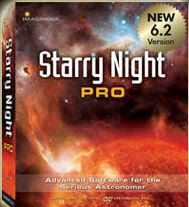
Starry Night Pro 6.2
http://www.starrynightstore.com/stniso.html
USD $150
c 2007
Macintosh/Windows/
284 Richmond St. E.
Suite 300
Toronto, UN M5A 1PA, Canada
Reviewed Dr. Eric Flescher, (drerickansas@aol.com)
Strengths: Very versatile. Starry Night Pro is a feast for your eyes and astronomical mind. Starry Night works with Macintosh and PC Windows version (different version OS are available). Different pricing for different versions of Starry Night to meet your needs. Upgrades are possible to add to lower priced versions and previous versions can be updated to newer vesions. Starry Night can update celestial coordinates for objects which are “on the go” like comets and satellites. Customizable interface allows for a variety of types of sky and celestial viewing. Other DVDs (DVD Skytheater DVD etc) include simulations, videos and slide shows. Three different ways to locate celestial objects on the sky maps. The sky observing window can be customized with legends, coloration, titles and much more, to showcase your views of the sky. A variety of keyboard shortcuts (Mac and Windows versions) allow quick access of features used frequently. Left hand pane has 12 different options.
Weaknesses: Labeling can be a pain as there are different ways to configure the icons and it is a little confusing. Starry Night Pro 6 requires OSX 10.2.8 or later. (If you use an earlier OS try a different version of SN. The Pro version might have more tools then you might need. See website for differences versions of Starry Night, to see which one might be best for you and price range. Companion Astronomical Guide Books are found for lesser versions then Pro or Pro Plus. Factual information is easily accessed on the User Guide in the Toolbar under HELP.
Rating: 5/5
Introductions
Astronomy is a fascinating to children and adults. To elevate their understanding and observing the planets, celestial objects and phenomenon, many users think about a telescope as their first astronomical instrument of choice. Today planetarium programs, for locating celestial objects and assisting with their assorted endeavors, is a growing first choice before buying a telescope. One software program packed with numerous possibilities for various budgets and astronomical lifestyles is Starry Night.
Currently the Comet Observer Award coordinator for the Astronomical League, I began hunting comets in ernest in 2001 using a version of this program There were many fine astronomical planetarium programs on the market. Starry Night is very Macintosh friendly but is cross platform, so that I could “talk” to amateurs who using the Windows version. Initially having purchased Starry Night before 2001, I needed for the software to be able to update coordinates of objects “that did not sit still” like comets, asteroids and satellites. These objects “that moved in the sky” had to be updated manually to appear in the right place and it was quite a chore. Typing in the new objects into the database was tedious and time consuming. A new version solved my problem. It was a pleasure to have the information updated automatically. Finding and knowing the new accurate coordinates of the objects on a daily basis became a painless process. This was “worth it’s weight in gold” and made my astronomical work more efficient. I could then concentrate on other tasks.
Since then, I have been able to Tlocate and photograph over 36 comets, 10 asteroids,many galaxies, nebulae and more.I become so enraptured with this program and the finding comets that eventually I created the Comet Observers Award. It is now being achieved by many amateur astronomers in the US and abroad. And I have not looked back with this program not only for these reasons but for its versatility, power, Macintosh oriented abilities and ease of use and much more.Since then, I decided to look at the Starry Night 6 version with when I started using OSX 10.4.11, as the previous version 4.5 was slowing down and sometimes crashing. I wanted to see if version 6 could help. I am glad to say it did.
Starry Night Pro works with Macintosh and Windows versions and both versions come on the DVD. Starry Night Pro 6 for Macintosh is native to OSX so your computer needs to have version OSX 10.2.8 or later. (Earlier OSX and Windows version are still available). The program has ten main features. These are (1) Getting Started and using the basic controls; (2) Changing viewing and directions; (3) Sky Data: Using Object databases; (4) Date and time viewing; (5) Labeling objects and configuring your view; (6) Finding working with and viewing your objects; (7) Learning more about objects; (8) Using options; (9) Advanced options etc.; (10) Printing, miscellaneous features and other options.
Getting Started and using the basic controls
Three ways help to control the program: (a) using the tool bar at the top; (b) using the side panes (small panel like vertically placed labels); (c) and/or the button bars (only in Windows version). Operating the controls can be performed in either of the three ways or in combination which gives you on the go flexibility. The disadvantage is that you have to learn three ways of learning the different controls if you want to use the three types of controls depending upon your preferences. It is really a personal, visual and creative preference which way the features are managed. But it is not that difficult and there is much help along the way.
The Starry Night Quickstart is a six sided booklet for helping you get started with the program. Basically the working of the program breaks down to these nine parts. Getting started with the software was the first task.

Your desktop opens and to a starry background view. Modifying your viewing direction helps orient a proper accurate view. Clicking on either N, E ,S , W( in the top toolbar) and your “sky” will quickly “slew” (quickly move) to the area which can be viewed on your desktop. A trick I learned , pressing the spacebar, while this was happening, made the action go much more quickly.
The software is highly customizable which adds to the appeal for using the software. Depending upon preferences, the “look and feel” of the desktop could be modified for ”seeing, identifying and observing” in more enjoyable ways. By using the nine Preferences (Starry Night Pro menu with Macintosh and File menu for Windows), general options from the drop down box, users work with additional options. The default cursor is a “hand” icon (is troublesome sometimes) can be changed.
(2) Changing viewing and directions;
The top toolbar can display and change time mode, location and field of view. Options include hiding the toolbar in the View toolbar. The time area shows the date and time for selecting your viewing. The time mode, a series of icons similar like those for movie controls, allows the user to stop or to put into action, the movement of the “heavens” over time during the day or night. Clicking on any of these reveal pulldown menus and ways for even more options. Hiding the toolbar in the View toolbar is an option if you desire. The time area shows the date and time to select your viewing. In the top tool bar is the “ time mode”, which is a series of icons, similar like those for movie controls, allowing the user to stop or to put into action, the movement of the “heavens” over time during the day or night. For example you can let the time progress, stop the “sky” at a different time or switch to a different time frame.
Viewing direction (orientation) by default, shows your view facing south, looking slightly over the horizon. By using the Preferences (Starry Night Pro menu with Macintosh and File menu for Windows) and then the General setting from the drop down box, the user can decide other options. The default cursor is a “hand” icon. Holding the mouse button down and dragging on the window drags the sky view in whichever direction desired. Looking high above the horizon, a red marker called the “zenith” can be seen or if looking straight down, the “nadir” (the point below your feet) can also be observed. These can be changed in the Preferences as well.’’
(3) Sky Data: Using Object databases;
Sky Data is the heart of using these programs. The Object database helps locate deep space objects like double stars, nebula, supernova and other objects. The Solar System Stars and Deep sky objects allows the identification and finding literally millions of objects. The number of objects can also be increased or decreased (hidden from view). Identifying and finding objects in the sky and using the information to simulate the sky, objects, events, phenomenon etc is part of the fun for using such a program.
The Sky data part of the software can add to the multimedia possibilities. Some of the sky date that is required for certain type of celestial objects requires connecting to the Internet (called LiveSky events). It is your option to turn this feature on or off. Upcoming Events in LiveSky can show events immediately (eclipses, planetary conjunctions, moon events for example). The Hertzprung-Russell diagram can also show a multitude of options that emphasizes the stars age versus the stars mass. Starry Night can show 19 million celestial objects but a host of images can be also used from a database know as the Digitized Sky Survey (DSS). Online telescope imaging in the LiveSky control can image a part of the sky by using controlled remote telescope over the Internet.
The Sky Data section shows the astronomical events that can occur or the general sky information settings. Some of the date requires connectivity to the Internet (called LiveSky events and information). Movies, Astronomy Events, LiveSky Pane images, can be played on the SNPro DVD (other levels of SNpro these can be purchased separately). Upcoming Events in LiveSky can show events immediately (eclipses for example). The Status info pane shows general information, field of view, limited magnitude, time (universal time etc), location (longitude, latitude of location etc). The Hertzprung-Russell diagram can show a multitude of options in a different way that emphasizes the stars age versus the stars mass. Starry Night can show 19 million celestial objects but a host of images can be also used from a database know as the Digitized Sky Survey (DSS).
(4) Date and time viewing
Planetarium programs like this one have a myriad of information in the form of databases that can be called upon, replaced, updated, reviewed or viewed at any time. What is amazing is that you can work with the data in many ways and at your whim. One reason I like this particular program is its versatility for customization.
The main parts of the interface show the constellation/sky viewing area, the toolbar and the side bar labels. The top toolbar has 9 different options. The main planetarium interface is easy to view and the constellation/sky scene, the toolbar and the side bar labels were easy to use and helpful. However labeling took awhile to configure and use the way I wanted.
(5) Labeling objects and configuring your view;
Flexibility in terms of labeling can help with identifying objects but so much so it can be a pain. SNPro has multiple options but this makes possibilities confusing sometimes. Some of the options are not where they should be or are located in different parts of the toolbar for further flexibility (or is it confusion?). There are different ways for configuring the icons and it is a little confusing. For example, instead of all information about labeling being in one section, this function is actually in different parts of the Toolbar. By clicking on the objects (Toolbar> Labels), data icons such as objects, planets etc, are turned off/on. Clicking “Options> Solar System> Comets” really brought up what I wanted- how to configure the colors of the comets so that these objects could be displayed in the sky. However nothing happened when I clicked on the color which I thought would made it so in the sky. I had to drag the yellow color (swatch) and place into the top color window. Once that was done, the window turned yellow which meant the comets in the sky would appear as yellow icons and it immediately changed. Working with the Toolbar>Options even more is possible but I found it was “overkill” for me and started to get confusing. Once again Starry Night shows it flexibility, some time more so then you want. Better more flexibility then then too little I thought. It was best for me to find and use an option path and stick with that to avoid confusing. Sometimes SNPro multitasking is not a good thing.
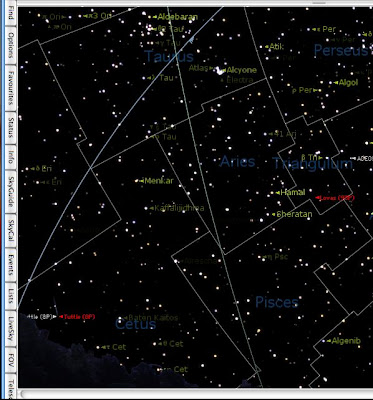
(6) Finding working with and viewing your objects
The left pane listing of celestial objects has titles ( planets, comets etc). The Name, Kind, Semi-Major and Database columns can be widened by dragging the little vertical line to the right of each column in the header row. Furthermore, you can resize the entire side panel by dragging the blue line that runs vertically down the right hand side of the panel. But when you have your object in view, you can identify more about the object. Typing a name like M42 (the Orion Nebula), identified the nebula, set the sky into motion and zoomed in on this pretty nebula. A interesting graphic of the nebula also showed more information. By clicking upon the magnifier icon, brought up a listing of different objects like quasars, constellations etc that could be used to narrow the search of the objects you are looking for.
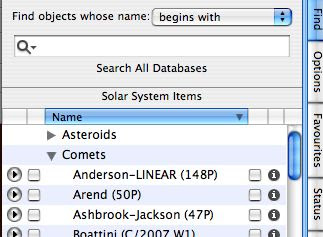
Pressing the FIND button brings up the objects listing that can be used to find celestial objects on your planetarium screen.
insert objectinfo.jpg
Clicking on the “i” in the right hand part of the FIND dropdown menu calls up additional information. However the information is not very specific for each object . For the most part the “facts” are a generic introduction. If you need more specific information then google,a search engines or websites are the better places for finding more specific and detailed information (for example comets ) showed more.
Clicking the little triangle (next to the object category title) allows more of that family of objects to appear. For example, names of many more comets will appear under the main Comets heading when clicking on the little “side-triangle”. Hundreds of Comet names cascade downward (working with the Preferences is a way to customize how many you want). But what if I wanted to alphabetize this listing of comets? Clicking on the Name bar under Solar System did not do the trick at first. clicking on the the title “Comets” (after the rest of them descended), then clicking on NAME helped alphabetize the listing. This made working with the interface easier for me to locate the comet(s) I wanted to find and view.
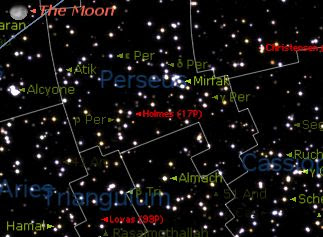
First I clicked the latest bright comet called Holmes. Clicking on the comet (left side square) then clicking on the name, started the “slewing (moving from one position to the next)”. I found that by holding down the space bar while this happened , made the “slewing” to the object go much faster. The position of Comet Holmes popped into the center of the desktop (my preference but this is customizable), surrounded by all the other stars and objects in that quadrant. Objects that are “checked off” appeared on the desktop as red (my preference but this can also be changed).
(7) Learning more about objects
Sometimes more information is good. There is an amazing array of celestial objects in the sky at any time and date. By clicking on this centered object (or any object nearby), the HUD (Heads Up Display) appeared. This HUD display is customizable by changing the types of information (in toolbar) that will appear (magnitude, altitude etc). I tailor- made my information with the pop-up window so that by clicking on a comet, for example (or another object), a pop-up window displayed the coordinates, magnitude and much more information, using the colored text of my choice. Clicking on other objects helped locate any objects nearby to identify what was nearby in my photographs that I made.
(8) Using options;
Using menu (Macintosh) or the preference (Windows) helped the finding of more options. Normally the sky will appear dark with light stars but white side mode can adjust this in inverse (which is preferable for types of printing). Night vision mode, dims the screen and adds a red tone which is good for viewing a nearby telescope or monitor. The brightness can also be adjusted and the night vision can also be turned off when needed. Full screen mode shows all the celestial objects and hides the screen controls
Multimedia computerized simulations are possible. One of my major obsessions is computer simulations. After all they were a main part of my doctoral dissertation. What is really cool is that with this “time machine” software, you can literally go view objects in the present as well in the past as well as the future. Certain circumstances and events can simulate sky viewing not normally possible. Options include changing locations, elevations, orbits as well viewing locations from a difference vantage point (on the Moon, another planet etc) is possible. For example, on the desktop, I watched as an eclipse of the sun from the moon progressed, as the dark (umbra) shadow was crossing over Libya in 2006. At the same time, I simulated what the sky would look like in 2001 and used it in my eclipse video by captured the simulation on screen and saving to hard drive.
I also went back in time to check out some research for the phenomenon known as the Star of Bethlehem. I devised a simulation that would allow me to see what the sky looked like while trying to view the “Star of Bethlehem” conjunctions (close meeting in the sky) with Venus and Jupiter 2 BC in Jerusalem. It was most interesting to see these objects so close 2000 years ago as historical data had found.
Different formats can be used on the menu (Macintosh) or with the preference (Windows version). Normally the sky appears on a dark background with light stars but the white mode can adjust this (inverted) , which is preferable for printing. Night vision mode, dims the screen and adds a red light hue on your computer which is good for viewing with a nearby telescope or monitor which makes it easier to view both the instrument, your telescope and starry night without a blinding glare. The brightness of the color can also be adjusted and the night vision can also be turned off when needed. Full screen mode shows all the celestial objects and hides the screen controls.
(9) Advanced options etc.
Special tools can synchronize with Starry Night and telescopes. My old telescope can’t work with SNPro. Starry Night offers the possibility of operating a telescope, if you have the equipment, to control one. If this is something you want to do with your Starry Night, it is best to see if your telescope is supported by Starry Night or want to use your current one. before you purchase a new telescope. Macintosh computers use a telescope plug-in that has drivers that are packaged with the main Starry Night installer. (The PC version uses an open source code called ASCOM. The drivers for this are on the CD but need to be installed after inserting the Starry Night Pro disc and choosing “Install telescope support” from the pop-up menu).
The telescope controls are in the Telescope side pane. There are instructions and information to configure your telescope, connecting to your telescope, disconnecting, setting up the telescope, telescope controls and then using a very nice feature called the Observation Planner.
This allows adding special features to your favorites and operating your telescope with Starry Night when you want. This planner allows for the operation of your telescopes and Starry Night for current date or from a different date (use of the Planner side panel pane). Clicking one of the listed objects, these can be added by clicking upon the Add Items window. The full name is displayed or if part of the name is listed, several possibilities will show in the listing and there is the possibility to choose the one desired. Checking in the add window (left hand box) allows the adding of this object to the Observation Planner. Several windows called "filters" (Name, Database, Type, Constellation) can be used if one of these areas are entered. Finding one of these and clicking on the Add button adds to your listing. Clicking on the Name, shows whether than object is visible (if it is not visible, then the object can be deleted from the list immediately as well as any other time). A planned listing is immediately saved and can be recalled by opening the pulldown menu at the top of the Planner and then choosing the required date. The Graph option is very interesting as this offers a visual way of examining object's quality as compared with: time: angular separation; altitude; magnitude; distance; elongation (plotting of the visual separation in the sky between an object in our solar system and its parent body); angular size; and/or time range.
A previous SETI Home plug-in let the software use a popular option that is also available through separate Internet connections. The main goal is to continuously monitor signals that may be signals from extraterrestrial alien life. If selected, this screen saver appears on your screen and launches a continuous stream of data send from a radio telescope from Puerto Rico. Someday you might discover signals from a far away planet. However at this time, SETI does not work with this version but it might do so in the future.
(10) Printing, miscellaneous features and other options
Sky charts can be customized, printed out or even saved or run as later Quicktime movie.
There are also different ways to work with files. Savings the initial settings can restore the setting to correct it. A great feature is the use of multiple settings that can be saved as "sets" after various options are configured. Clicking on the Presets menu (under Options) can turn on any of the presets later.
Working with Starry Night files, image files, movie files, and exporting text files give the user even further flexibility. You can also make movies of your favorite celestial events. For example, I simulated the eclipse of 2001, a viewed traversing the Earth from the Moon. Starry Night allows the capture of movies and then turning these into QuickTime movies. I used such a video simulation which I Integrated into my 2001 solar eclipse movie with other video effects, view and travel information. Exporting images, printing color images. Making movies and then saving them under QuickTime mode is very helpful. Using Starry Night to play back your movies is not needed as these movies can be played on a PC or Mac computers through the use of most versions of QuickTime software players (which is free).
Savings the initial settings is an option. These can be restored if needed or multiple settings can be saved as "sets" by using the Option and then presets option. Clicking on the Presets menu under Options can turn on any of the presets later. Print settings and global preferences can be customized
The astronomical CDs that came with this new version were well done and informative. DVD Skytheater DVD. Those who want to know more about astronomy can use the DVDs that come with it or even purchase other ones. Novice and intermediate users may be useful to give a wider understanding of Astronomy, Advanced users may want to use this version for the extreme flexibility, to control their telescopes and to do advanced sky observing. However for me, I just want to use the sky tools.
Past, present and future are also tools at hand with Starry Night.There is a special events section that shows and presents in simulation format, several lunar and solar eclipses. Also while doing research on the Star of Bethlehem, I “went back in time” and could observe the planetary very close conjunction of Venus and Jupiter in 2 B.C.
Conclusions
Working with OSX 10.4.10, on my Imac, I found Pro version to be a very flexible, faster and did not crash compared to SNPro 4.5. The fact that Starry Night Pro can grow with you, depending upon your needs, desires and astronomical pursuits is one of the strong suits of the Starry Night software. Many years ago, I used Starry Night Pro as a OS 9 version and it accomplished what I wanted to do- find comets and asteroids and show me what was happening in the past, present and future. I will be able to use all the tools in the future when I can get an automated telescope. However the later versions allowed me to update the coordinates upon launch and that has been most helpful.
The DVDs/CDs are “eye candy” and while other users might like using them , these adventures about the solar system, looking at simulated comets and asteroids in space and more are not my main purpose for using this great program. Advanced users may be interested in these other CDs and might want to try the less costly Pro version instead. The other CDs can be purchased later if desired and also work with the other versions of Starry Night, not only the Pro versions. This makes for even more flexibility beyond just being a “planetarium maker” and yields superior product for all astronomical pursuits for all levels of users.
This Starry Night Pro version, like versions before, is fairly easy to use. Once I learned the many control options and discovered which set I preferred to use, my planetarium looked friendlier. moved into position at a good pace and then centered (can be altered in the preferences), on the comets and other objects that I wanted to view. I liked the flexibility for controlling the colors of the various labels so different objects would stand out and be recognized more easily. In particularly I liked the way all the information concerning each object displayed. Once clicked, like on a comet, a listing of all the necessary information (magnitude, declination, right ascension, etc) lined up in a column above the stars. This was an invaluable tool for trying to plan when objects could be observed or photographed.
In the preferences, I increased the number of comets and asteroids that would be updated each time I launched Starry Night. This allowed me to view more of these objects in the Find pane. I made the updater launch when the software was installed. I made sure to have my Internet connection launched before the starry night was launched and for it to operate properly. Once the up-to-date coordinates finished and I closed the window down and started the program up again. This was to insure that the current coordinates would allow the planetarium to place itself into the proper coordinates. If the updater indeed needed to be updated- on some of the days, the updater window would open and the display that “no other corrections were needed.” I made the listing of the Find pane alphabetizes the column area so I could better view the comets and other objects. I also placed check marks next to the comets that I wanted to view when I launched the software at another date.
I configured the “look and feel” of my planetarium interface so that when it launched each time, I could view the sky the way I wanted. I added a mountain scene that had the starry night in the background (there are many other options including feet etc). I reconfigured the colors for the constellation borders, comets, satellites, planets and other objects so that the colors matched what I wanted and so that each object was a different color. I changed the constellation colors to show as light green, the constellation boundaries as darker green, the names of the comets showed in red when targeted( but normally yellow), the stars showed as different shades so on. I also configured the limitations how I could see the brightness of stars and more. Versatility can be fun I found. You can change how you want the sky to appear and much more. And this version was more stable for my OS so what is not to like?
No matter which Starry Night version you choose, the software will allow you to grow with your astronomical endeavors now and the future. There are many fine Astronomical Planetarium programs on the market. However for my astronomical needs then, now and in the future, Starry Night is my choice. The “sky’s the limit” (literally), for your celestial pursuits with Starry Night Pro.
Labels:
astronomy,
lunar eclipse,
Software,
solar eclipse,
space
Monday, January 21, 2008
Likeness of Steve Jobs and Pixar Lamp in cartoon.

Likeness of Steve Jobs and Pixar Lamp in cartoon.
I am not a fan of of the Brevity newspaper cartoon in . To each his own but the for me the author's cartoons are plain stupid.
I don't read it for that reason but this one caught my eye. I don't think it is dumb just because of the dissing of Jobs BTW.
You be the judge whether you think its funny.
Labels:
Apple,
Apple MacIntosh,
Computer Humor,
Humor,
Pixar,
Steve Jobs
Big Macs: Gore with Steve Jobs
Following his green dream Big Macs: Gore and Steve Jobs kibitzing (photo in Newsweek), was in Newsweek 11/26/2007 (p.16). The white Apple insignia caught my eye in the photo as I looked closer and read more. Gore is a senior advisor on the Apple board ( I knew this) and a new Kleiner Perkins Caufield & Byers, a Silicon Valley capitol venture firm. From a public servant (who blew the 2000 election) to $100 Million worth after winning the Nobel Prize.
Labels:
Apple,
Apple MacIntosh,
Steve Jobs,
Wealth
Sunday, January 20, 2008
Macsightings:Sunday comics, Tina Fey,Times amg

 macsightings 1/20/2008
macsightings 1/20/2008Two macsightings in 01/20/08 Sunday comics.
In the Foxtrot- Sure looks like the latest Imac but really you know when you see the iFruit in 3rd frame.
Then in this first frames aliens have landed using their (what else?) iTranslator.
If you like the comic (as much as I do) find the comic and look who they kick off the saucer!
Meanwhile in Times mag (p.76) 12/31/2007
Ipods are used for speech feedback that helos stuttering patients. Helps their proofreading.
Also at U of Mississippi , replaced for $5000 digital feedback equipment use Ipod shuffles instead. Helped improve parts of speech and vowel sounds . This small study indicates that the students are more naturally speaking then before and better at recognizing patterns of speech.
I just happened to catch Tina Fey, in the 30 Rock show on TV , while working out. 1/10/2008 . She happened to be looking at her mac laptop while she was talking to another person in her office. The Apple logo stood out!
Tuesday, January 15, 2008
Steve Jobs delivers the MacNews at Macworld
The rumors were true. A new latpop, movie rental and more. Here is the scoop. from Macworld News Alert. January 15th, 2008
Breaking news from Macworld - The Mac Product Experts
Steve Jobs delivered his annual keynote address at Macworld Expo Tuesday, introducing a new
thin notebook, movie rentals via the iTunes Store, companion hardware for Leopard's Time Machine back-up feature, and software updates for the iPhone and iPod touch.
More at
http://www.macworld.com/article/131486/2008/01/liveupdate.html?lsrc=newsalert
* The MacBook Air, Apple is billing as the world's thinnest
notebook
http://www.macworld.com/article/131583/2008/01/macbookair.html?lsrc=newsalert
* The Time Capsule companion device to Leopard's Time Machine feature
http://www.macworld.com/article/131579/2008/01/capsule.html?lsrc=newsalert
* iPhone features via a software update
http://www.macworld.com/article/131581/2008/01/iphoneupdate.html?lsrc=newsalert
* The $19.99 iPod touch software update
http://www.macworld.com/article/131584/2008/01/touchupdate.html?lsrc=newsalert
* The Apple TV update
http://www.macworld.com/article/131582/2008/01/appletv.html?lsrc=newsalert
* iTunes movie rentals
http://www.macworld.com/article/131580/2008/01/itunesmovierentals.html?lsrc=newsalert
We'll have more in-depth coverage of these and other announcements
throughout the week. Stay on top of all the news by visiting our
Macworld Expo topic center:
http://www.macworld.com/topics/macworld_expo.html?lsrc=newsalert
Breaking news from Macworld - The Mac Product Experts
Steve Jobs delivered his annual keynote address at Macworld Expo Tuesday, introducing a new
thin notebook, movie rentals via the iTunes Store, companion hardware for Leopard's Time Machine back-up feature, and software updates for the iPhone and iPod touch.
More at
http://www.macworld.com/article/131486/2008/01/liveupdate.html?lsrc=newsalert
* The MacBook Air, Apple is billing as the world's thinnest
notebook
http://www.macworld.com/article/131583/2008/01/macbookair.html?lsrc=newsalert
* The Time Capsule companion device to Leopard's Time Machine feature
http://www.macworld.com/article/131579/2008/01/capsule.html?lsrc=newsalert
* iPhone features via a software update
http://www.macworld.com/article/131581/2008/01/iphoneupdate.html?lsrc=newsalert
* The $19.99 iPod touch software update
http://www.macworld.com/article/131584/2008/01/touchupdate.html?lsrc=newsalert
* The Apple TV update
http://www.macworld.com/article/131582/2008/01/appletv.html?lsrc=newsalert
* iTunes movie rentals
http://www.macworld.com/article/131580/2008/01/itunesmovierentals.html?lsrc=newsalert
We'll have more in-depth coverage of these and other announcements
throughout the week. Stay on top of all the news by visiting our
Macworld Expo topic center:
http://www.macworld.com/topics/macworld_expo.html?lsrc=newsalert
Labels:
Apple MacIntosh,
iTunes,
Leopard,
Macbook
Monday, January 14, 2008
Macworld Tuesday: Pricey notebook & Movie rentals?
Macworld Expo Begins. The latest news is that at this show Apple may come out with a pricey but small flash based drive based notebook. It is said that it mostly should be used for backups and then uploading to your regular computers. This sub notebook will also be shared with the news of an impending deal new movie rental rental at the iTunes Store.
http://www.macworld.com/article/131543/2008/01/expopreview.html?t=110
The Consumer Electronics Show in Las Vegas concluded last week and was interesting to watch the new electronics etc on TV shows.
see more at
http://www.macworld.com/article/131485/2008/01/mwpodcast102.html?lsrc=mwweek
Live coverage of Steve Jobs' keynote, beginning at 9 a.m. PT on Tuesday,
January 15. News etc at
http://www.macworld.com/topics/macworld_expo.html?lsrc=mwweek
I will be waiting to here what happens.
http://www.macworld.com/article/131543/2008/01/expopreview.html?t=110
The Consumer Electronics Show in Las Vegas concluded last week and was interesting to watch the new electronics etc on TV shows.
see more at
http://www.macworld.com/article/131485/2008/01/mwpodcast102.html?lsrc=mwweek
Live coverage of Steve Jobs' keynote, beginning at 9 a.m. PT on Tuesday,
January 15. News etc at
http://www.macworld.com/topics/macworld_expo.html?lsrc=mwweek
I will be waiting to here what happens.
Labels:
Apple,
Apple MacIntosh,
MacIntosh,
MacWorld
Sunday, January 13, 2008
A woman with her iPod jogs by Michael Vick's current home
A woman in her black jumpsuit jogs by to the soundtrack on her iPod. What makes this so notable? This is in Leavenworth, KS as she jogs by the Leavenworth Prison in Kansas, But more notable is what is transpiring In this nearby prison in the Kansas City Star article of 1/13/2008.
Michael Vick, AKA prisoner no. 33765-183, PETA's no. 1 enemy, star Atlanta Falcon Quarterback serving a 23 month sentence here for a 23 month sentence for gambling, animal cruelty. Welcome to hell Mr. Vick.
www.kansascity.com/sports/story/442240.html
Michael Vick, AKA prisoner no. 33765-183, PETA's no. 1 enemy, star Atlanta Falcon Quarterback serving a 23 month sentence here for a 23 month sentence for gambling, animal cruelty. Welcome to hell Mr. Vick.
www.kansascity.com/sports/story/442240.html
Labels:
crime,
ipod,
Kansas,
Michael Vick,
music
Wednesday, January 9, 2008
A middle iphone - laptop device in the works?
Is Apple considering an "in between" iPhone and laptop computers? First I saw this headlin
Apple patent reveals innovative docking station
http://news.yahoo.com/s/infoworld/20080103/tc_infoworld/94321;_ylt=AhxbS9m4H__McuIQYH03Y.cxVrIF\
Then I saw
websterholm.blogspot.com/2008/01/full-web-access-in-your-pocket-wsjcom.html
I like the iPhone when I looked at it in the Apple Store in Kansas City. MO. But I still would rather have a laptop for the road to look at maps and storm situations on the web. My pda and using a small portable color tv helps. I have not been able to configure a pca MI card with OS9 on my old Powerbook yet :(
We shall see.
Apple patent reveals innovative docking station
http://news.yahoo.com/s/infoworld/20080103/tc_infoworld/94321;_ylt=AhxbS9m4H__McuIQYH03Y.cxVrIF\
Then I saw
websterholm.blogspot.com/2008/
I like the iPhone when I looked at it in the Apple Store in Kansas City. MO. But I still would rather have a laptop for the road to look at maps and storm situations on the web. My pda and using a small portable color tv helps. I have not been able to configure a pca MI card with OS9 on my old Powerbook yet :(
We shall see.
Labels:
Apple MacIntosh,
iphone,
Laptop,
pd,
stormchasing
Tuesday, January 8, 2008
Understand Exposure book review
Understand Exposure (revised edition)
reviewed by Dr. Eric Flescher, Olathe, KS: (dreric1kansas@aol.com)
Author: Bryan Peterson
Publisher: Amphoto Books, 770 Broadway , NY, NY 1003
website: www.watsonguptill.com
Released: 2004 (Revised edition)
Pages: 160
$25 USA
ISBN-10: 0817463003
# ISBN-13: 978-081746300
Strengths: Beautiful color photos. Not a tutorial type book. This book is not a “pocket guide” but a “full meal deal.” It takes time to read and “ digest.” But it is a very worthwhile to help you improve your photographic skills.
Weaknesses: Only 160 pages but is packed with information.
Novice/Intermediate/Advanced
Rating: 5/5
I had read information about the author (of this book) and his focus on photography and the difficulties of using exposure. The essence of it struck a cord with me. I wanted to get this book and discover further about the author insights.
I have taken photographs for many years, under many different situation with the main objective being to advance my skills and capture better photos. Since the author had beautiful award winning photos, I wanted to know further about his methods concerning explaining relationships of aperture, shutter speed and film/ digital speed (ISO/ASA) which he considered the cornerstone of making (his ) magnificent photos. Called the “photographer’s triangle,” the main idea is to perfect this “trifecta (three fold)” of methods (aperture, shutter speeds, and ISO/ASA). I was hoping that I would find fresh beneficial ideas that might benefit myself as well as other photographers. And I was glad I did.
This book is only 160 pages but is loaded with information within the six chapters and the index. Don’t expect a series of tutorials for relaying the information. What this book offers is a set of insightful and easy to grasp notions that expand your knowledge of photography, photographic methods and the ideas which involve creating photograph in general.
The way the author writes is a like an “unfolding story.” The ideas and methods actually intertwine and integrate along the way. Each idea has at least one of the author’s superb photos that immediately “pops out at you.” He weaves his ideas and explains how the final product created this award winning photo. Basic information is included along with the final exposure and additional information. Several times the focus also includes how the photo were initially created and then gradually transformed into a “better photo” and why. One or more photos show the “before and after” effects.
This book is not only enlightening but extremely instructive. Along the way to reading this beautiful books, there is information concerning polarizing filters, double and multiple exposures. Instead of reading this book as a speed reading course, you “digest it slowly “ and “think about what is being said.” In this day in age, where speed is everything, this is a welcome read.
This book is not a “pocket guide” but a “full meal deal.” This definitely is a book that you “slowly digest.” If you desire to learn about photography and take your time learning, this is a great book from an award winning photographer. While it might take a little time to finish the book , most will learn from the author’s methods and his ideas.
The best way to learn from this book is to read the information, think about the photos and then how it might relate to your photos that you have taken in the past or want to take in the future. Whether you are just starting your photographic endeavors or advanced photographer, the author will give you something to think about, learn and construct your photos to a better level.
reviewed by Dr. Eric Flescher, Olathe, KS: (dreric1kansas@aol.com)
Author: Bryan Peterson
Publisher: Amphoto Books, 770 Broadway , NY, NY 1003
website: www.watsonguptill.com
Released: 2004 (Revised edition)
Pages: 160
$25 USA
ISBN-10: 0817463003
# ISBN-13: 978-081746300
Strengths: Beautiful color photos. Not a tutorial type book. This book is not a “pocket guide” but a “full meal deal.” It takes time to read and “ digest.” But it is a very worthwhile to help you improve your photographic skills.
Weaknesses: Only 160 pages but is packed with information.
Novice/Intermediate/Advanced
Rating: 5/5
I had read information about the author (of this book) and his focus on photography and the difficulties of using exposure. The essence of it struck a cord with me. I wanted to get this book and discover further about the author insights.
I have taken photographs for many years, under many different situation with the main objective being to advance my skills and capture better photos. Since the author had beautiful award winning photos, I wanted to know further about his methods concerning explaining relationships of aperture, shutter speed and film/ digital speed (ISO/ASA) which he considered the cornerstone of making (his ) magnificent photos. Called the “photographer’s triangle,” the main idea is to perfect this “trifecta (three fold)” of methods (aperture, shutter speeds, and ISO/ASA). I was hoping that I would find fresh beneficial ideas that might benefit myself as well as other photographers. And I was glad I did.
This book is only 160 pages but is loaded with information within the six chapters and the index. Don’t expect a series of tutorials for relaying the information. What this book offers is a set of insightful and easy to grasp notions that expand your knowledge of photography, photographic methods and the ideas which involve creating photograph in general.
The way the author writes is a like an “unfolding story.” The ideas and methods actually intertwine and integrate along the way. Each idea has at least one of the author’s superb photos that immediately “pops out at you.” He weaves his ideas and explains how the final product created this award winning photo. Basic information is included along with the final exposure and additional information. Several times the focus also includes how the photo were initially created and then gradually transformed into a “better photo” and why. One or more photos show the “before and after” effects.
This book is not only enlightening but extremely instructive. Along the way to reading this beautiful books, there is information concerning polarizing filters, double and multiple exposures. Instead of reading this book as a speed reading course, you “digest it slowly “ and “think about what is being said.” In this day in age, where speed is everything, this is a welcome read.
This book is not a “pocket guide” but a “full meal deal.” This definitely is a book that you “slowly digest.” If you desire to learn about photography and take your time learning, this is a great book from an award winning photographer. While it might take a little time to finish the book , most will learn from the author’s methods and his ideas.
The best way to learn from this book is to read the information, think about the photos and then how it might relate to your photos that you have taken in the past or want to take in the future. Whether you are just starting your photographic endeavors or advanced photographer, the author will give you something to think about, learn and construct your photos to a better level.
Labels:
Amphoto Books,
book review,
photography
Sunday, January 6, 2008
Is Apple considering something between the iPhone and notebook computers?
Apple patent reveals possible innovative docking station.
Interesting to see what may develop.
more at
http://news.yahoo.com/s/infoworld/20080103/tc_infoworld/94321;_ylt=AhxbS9m4H__McuIQYH03Y.cxVrIF
Interesting to see what may develop.
more at
http://news.yahoo.com/s/infoworld/20080103/tc_infoworld/94321;_ylt=AhxbS9m4H__McuIQYH03Y.cxVrIF
Labels:
Apple MacIntosh,
iphone
Saturday, January 5, 2008
Have you upgraded to Windows Vista yet?
I saw this c/net review 1/5/08 and poll result at this time. I added my vote related to the Mac. I wonder how many Vista have been sold?
Instant Poll Results
Your response has been recorded. Thank you for participating!
Question: Have you upgraded to Windows Vista yet?
No, I'm happy with XP for now. 33%
Yes, it came with my new computer. 20%
No, I don't think I will until I absolutely have to. 16%
Yes, I got it when it first released. 10%
No, I'm a Linux user. 9%
I will when I get a new computer 6%
No, I'm a Mac user. 4% <--------------------------------------------------*****
No, but I am considering it. 3%
No, I'm waiting for finalized SP1 to be delivered. 2%
Instant Poll Results
Your response has been recorded. Thank you for participating!
Question: Have you upgraded to Windows Vista yet?
No, I'm happy with XP for now. 33%
Yes, it came with my new computer. 20%
No, I don't think I will until I absolutely have to. 16%
Yes, I got it when it first released. 10%
No, I'm a Linux user. 9%
I will when I get a new computer 6%
No, I'm a Mac user. 4% <--------------------------------------------------*****
No, but I am considering it. 3%
No, I'm waiting for finalized SP1 to be delivered. 2%
Labels:
Apple,
MacIntosh,
Technology,
Vista
Tuesday, January 1, 2008
Override Dock magnification
Macworld OS X Hint
By Rob Griffiths (macosxhints@macworld.com)
Override Dock magnification settings in 10.5
One of the features of the OS X Dock is the ability to magnify the items in it as the cursor passes over them.
Control this feature in the Dock System Preferences panel
set the amount of magnification and
enable or disable the feature.
enable or disable it by Control-clicking on the Dock's divider bar, and
choosing Turn Magnification On (or Off) from the pop-up menu.
Can't control the amount of magnification from this menu, however.)
Leopard adds a new feature to this magnification effect -- the ability to temporarily reverse the on/off status by holding down a couple of modifier keys.
Override Dock magnification settings in 10.5
http://www.macworld.com/article/131308/2007/12/dockmagnify.html?lsrc=mwhints
By Rob Griffiths (macosxhints@macworld.com)
Override Dock magnification settings in 10.5
One of the features of the OS X Dock is the ability to magnify the items in it as the cursor passes over them.
Control this feature in the Dock System Preferences panel
set the amount of magnification and
enable or disable the feature.
enable or disable it by Control-clicking on the Dock's divider bar, and
choosing Turn Magnification On (or Off) from the pop-up menu.
Can't control the amount of magnification from this menu, however.)
Leopard adds a new feature to this magnification effect -- the ability to temporarily reverse the on/off status by holding down a couple of modifier keys.
Override Dock magnification settings in 10.5
http://www.macworld.com/article/131308/2007/12/dockmagnify.html?lsrc=mwhints
Labels:
Apple MacIntosh,
dock,
MacOSX
Subscribe to:
Posts (Atom)



