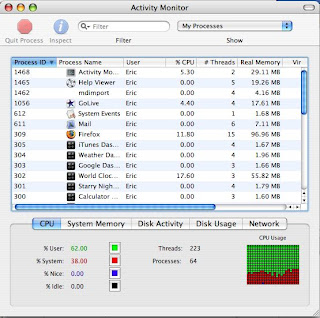
Your Macintosh is operating but all of a suddenly the dreaded Spinning Beachball appears. Waiting, waiting and waiting is maddening and wastes a lot of your time. Want to see what is going on?
(1) Go into the activity monitor (follow this hierachy)
HD>Applications>Utilities>activity monitor
(2) You will see this view of the activity monitor (left)
(3) Look at all the applications etc that feed on your ram, CPU power and morecheck out the real memory
(4) what is cool is that if you have the activity monitor in an open window, you can actually see how the numbers % are changing.
(5) find the one that has the highest percentage and either turn it off if needed or delete and do that for others.
(6) For example, if you have too many widgets (HD>Applications>Utilities>Dashboard) you might be using to much memory at certain times which slows down your Macintosh. I found that when the Clock's Widget that I had installed on my computer's Dasboard would display run quite often to update the time, it robbed my cpu of a good % power. And since it updates very often, it would rob power, unbeknowst to me, frequently. (I turned it off by taking it out of the Widget display area, thus saving memory and cutting down on the dreaded beach ball time. This is what I did.
(7) Open the Widgets display on the Desktop, inside the Dashboard Widget area.
(8) Click on the "+" on the bottom Left hand corner. There is a row of the Widgets on the bottom.
(9) There is a little "x" on the top corner of each Widget. Clicking on the "X" , the Widget will disappear from the desktop. Turned "off", the CPU won't rob power all the time or frequently from the CPU.
(10) You can always import, delete and find more Widgets. But for now speed up your CPU by not robbing it of memory so that the spinning dreaded beachball will go away or at least not hang around so long.
Comments, suggestions, ideas welcome




No comments:
Post a Comment